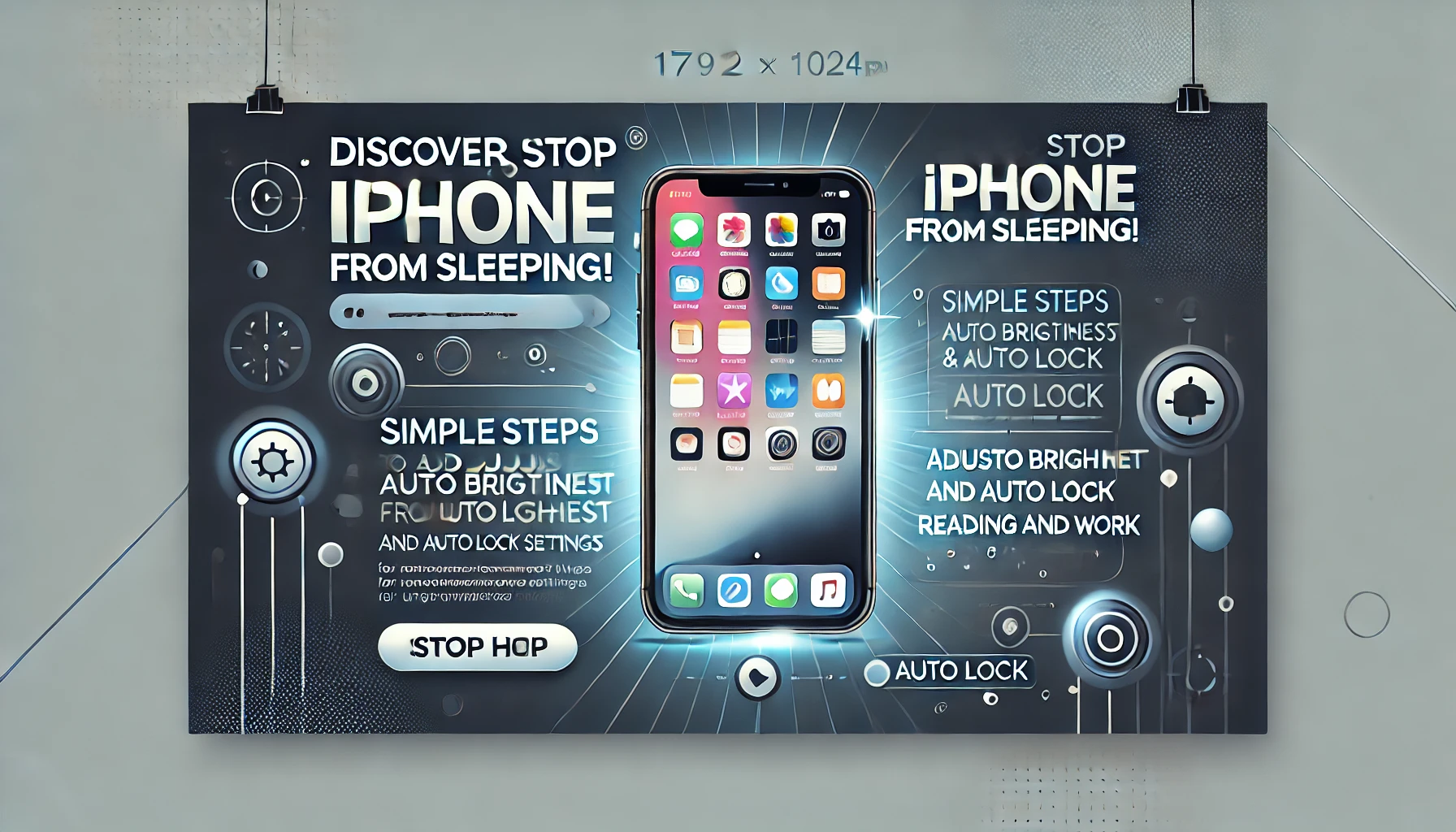How to Prevent iPhone from Sleeping: A Quick Guide
Apple’s iOS is an advanced operating system designed to enhance user experience and optimize battery life. One of its intelligent features is putting the iPhone into sleep mode or dimming the display to conserve battery when idle. However, this feature can be inconvenient in certain situations, such as reading, working, or when you prefer your screen to stay awake. Watching videos or playing games automatically disables sleep mode, but for other activities, you may need to manually adjust your settings.
Here are two simple methods to stop your iPhone from sleeping:
Method 1: Turn Off Auto Brightness
Auto Brightness adjusts your screen’s brightness based on ambient light, which can dim your screen and lead to sleep mode. To turn it off, follow these steps:
- Open the Settings app on your iPhone.
- Scroll down and tap on Accessibility.
- Select Display & Text Size.
- Scroll to the bottom and toggle off Auto Brightness.
Disabling Auto Brightness gives you full control over your screen’s brightness, ensuring it doesn’t unexpectedly dim.
Method 2: Adjust Auto Lock Settings
Auto Lock automatically turns off your screen and locks the device after a period of inactivity. By increasing the Auto Lock timer or setting it to “Never,” you can prevent your iPhone from sleeping while reading or working.
Here’s how you can adjust it:
- Open the Settings app.
- Navigate to Display & Brightness.
- Scroll down and tap on Auto Lock.
- Choose a preferred duration from the list (30 seconds to 5 minutes or Never).
- Tip: Setting Auto Lock to “Never” ensures the screen remains active but be mindful of battery consumption.
Note: Be cautious when setting Auto Lock to “Never,” as leaving your screen on for extended periods may drain your battery faster.
Conclusion
By using these two methods, you can easily prevent your iPhone from sleeping and enjoy uninterrupted reading or work sessions. Adjusting Auto Brightness and Auto Lock settings puts you in control of your device’s behavior, ensuring a seamless and user-friendly experience.